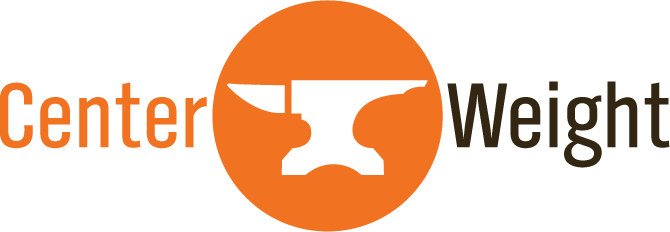Wednesday, December 20, 2023
Let's Burn TurboGrafx-CD/PC Engine CD-ROM² Games on a Mac
After recently acquiring a new Analogue Duo, I set about attempting to burn CD-ROM discs to play the TurboGrafx-CD and PC Engine CD-ROM² games on the new console.

Here are the steps I took to burn these games to disc for use in a Analogue Duo console using macOS Ventura(13.6.2).
Locate the Games
The best place to find these games is on archive.org. There are many collections of TurboGrafx-CD and PC Engine CD-ROM² games to download. One such collection is TurboGrafx-CD Champion Collection. So grab the games you want and on to the next step.
Download Burn
We will be using Burn as the CD burning program for this task. So download this program and proceed to the next step.
Prepare Your Files
To make this work properly, you want to have a single .bin and .cue file.
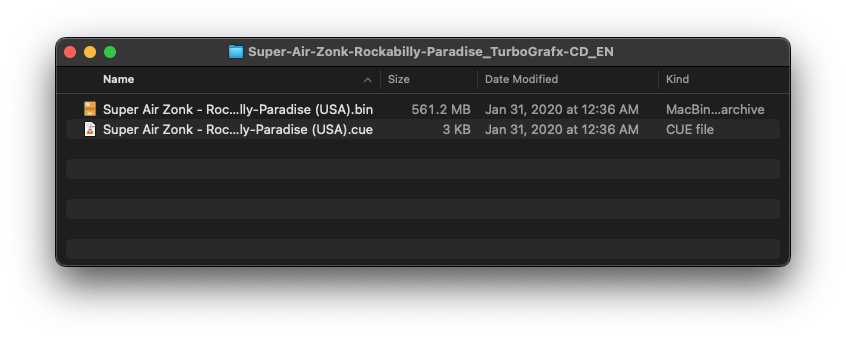
For some games you will find multiple .bin files. For these, you will need to merge them into one .bin file using binmerge.
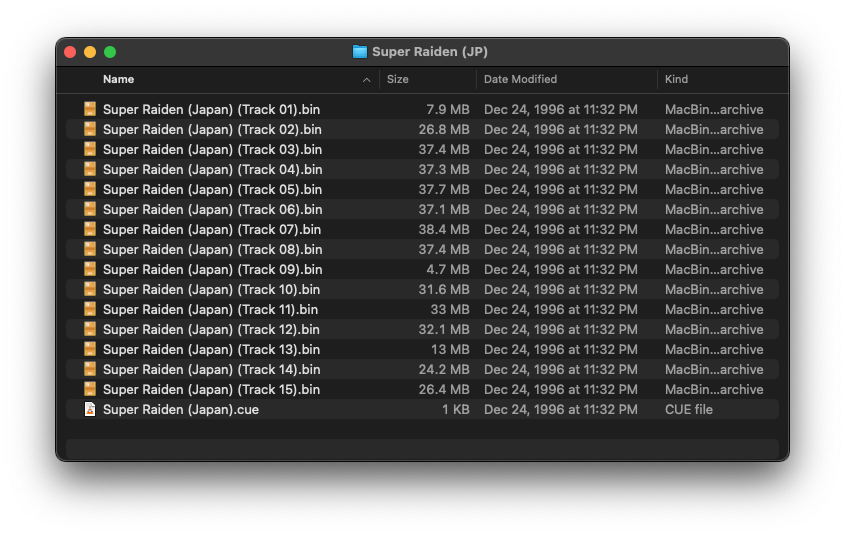
To do this, you will..
- Download the
binmergefile from Github. - Put this file in the same folder with all your
.binfiles and your.cuefile. - Navigate to this folder in your Terminal.
- Run this command..
for f in *.cue; do ./binmerge "$f" "$f.new"; done
You should now have a new .bin and .cue file that will be used when burning the game.
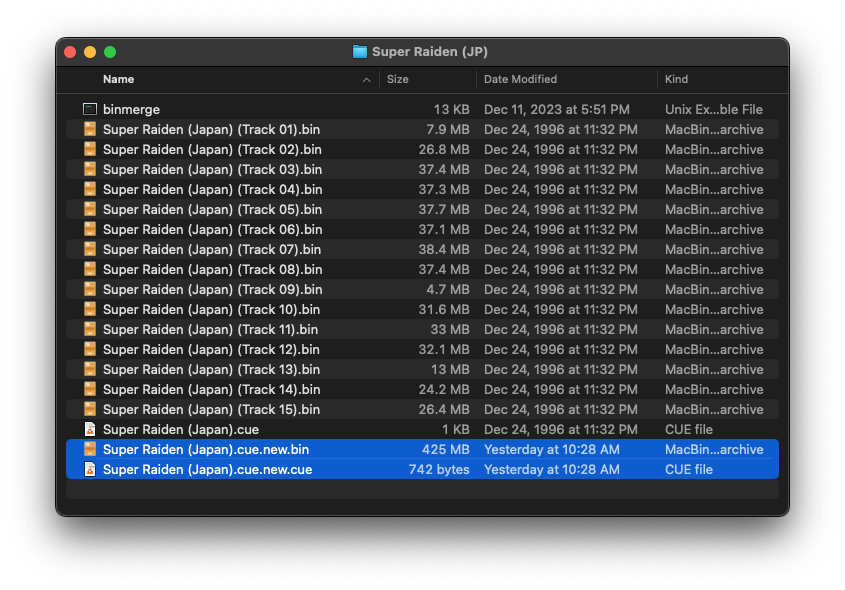
Time to Burn
We will now load the .cue file in the Burn app by launching the app, going to the ‘Copy’ tab, clicking on ‘Open’ and selecting the .cue file of the game you want to burn. You can also just drag the .cue file into the Burn window after you select ‘Copy’.
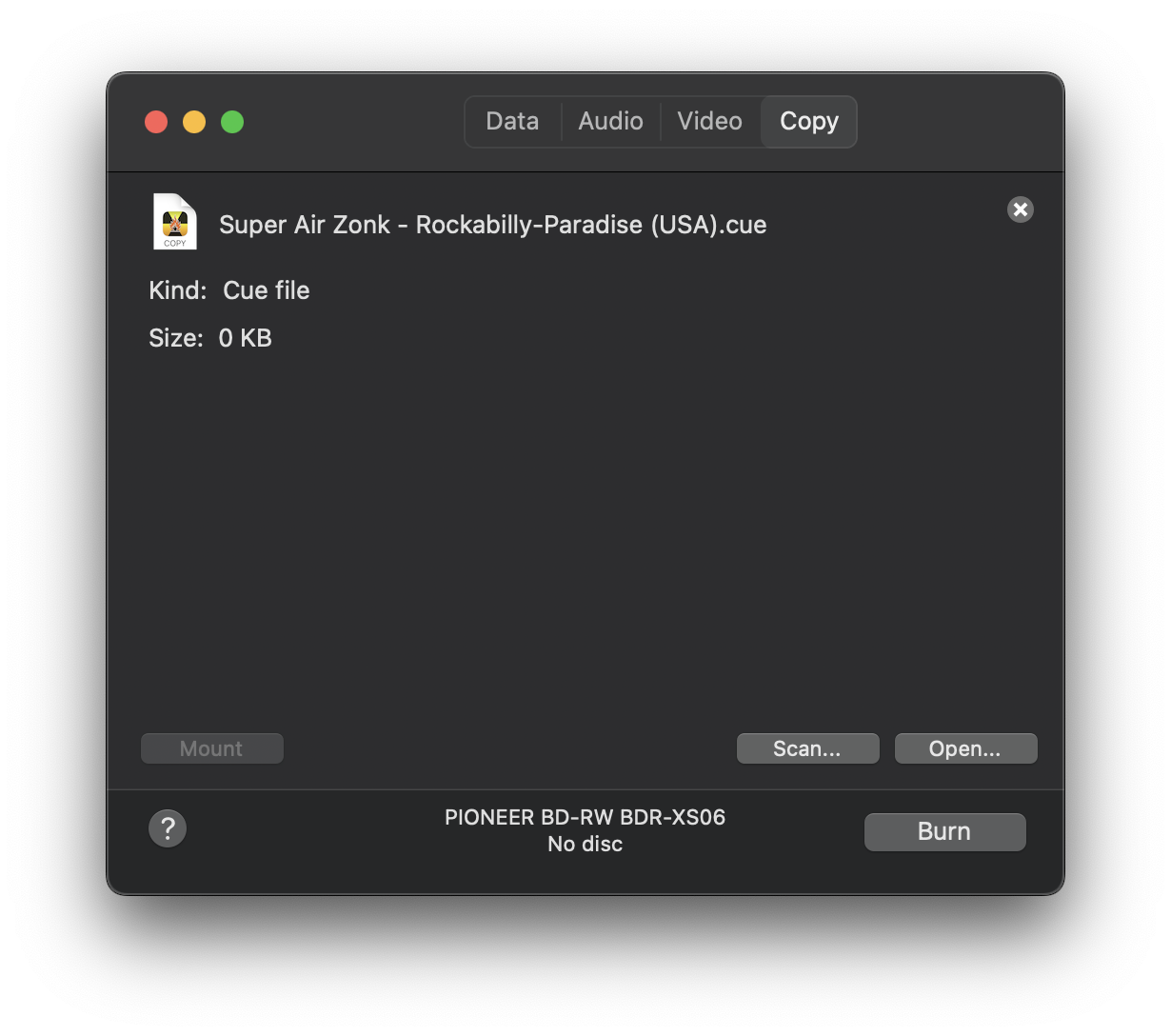
We will be burning this file to a CD-R. So once your files are loaded up in Burn, insert the blank CD into your burner. When you are ready, click ‘Burn’. Now you can select your CD burner and speed. I have run all my copies at full speed and have not had any issues. Your milage may vary.
Let’s Play Some Games
Once your burn is completed, eject the disc and load it up in your Analogue Duo. It should be recognized and display on the menu.
I assume these games will work in an old Turbo Duo or PC Engine Duo, but I cannot confirm this.
Enjoy!